Online Collaboration with Open Tools: The Case for Google Drive & Hangouts
Published by: WCET | 7/10/2013
Published by: WCET | 7/10/2013
As a loyal follower of WCET’s discussion threads over the years, I’ve had an opportunity to chime in on various topics, and the use of online tools for student collaboration is probably at the top of my list of issues with which I have some familiarity. This post will be an extension of an earlier conversation with Russ Poulin, and will permit me to elaborate a bit more about my online classroom experiences with Google Drive, Google’s open platform for collaborating “in the cloud” and Google’s Hangout tool for virtual face-to-face meetings.
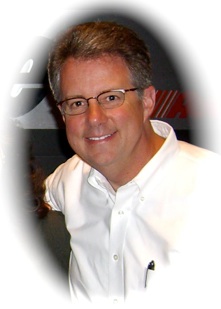
First a little background: After a 10-year stint in the IT industry and a 4-year stint for a PhD, I’ve spent the last 18 years teaching at the University of Memphis’s Fogelman College of Business and Economics, where I teach in the Management Information Systems (MIS) Department. Seven years ago, I was asked to develop the first online course for the college to determine whether online education made sense for our MBA program. Since that time we’ve gone on to develop an online MBA degree, along with 3 online undergraduate programs, and I’ve gone on to develop 3 different online courses.
As one of my main research interests focuses on how teams collaborate and cooperate in the workplace, I have always sought to incorporate online tools in my courses that not only help students collaborate any time, any place, or any way they might want to, but also give them experience with real-world tools that they may actually encounter in the workplace (the vast majority of my students work full-time, so these encounters often happen almost immediately). I also try to be sensitive to choosing tools that don’t cost an arm and a leg (with “free” being the best option), that are also easy-to-use, and easy to maintain. Last, but certainly not least, I am always on the lookout for tools that help raise the level of student engagement in the online environment, as I often see engagement as being the Achilles’ heel of many online teaching efforts. Google’s open platform product, Drive (previously known as Google Docs) has always done well on these dimensions, and I’ve required its use since I started teaching online. Allow me to elaborate a bit.
Working in the Cloud
I like open cloud-based platforms like Drive since this is the future of computing for all of us, regardless of occupation, industry, etc. As most of us know, cloud computing is one those “next big things” that has already arrived, and requiring students to use cloud-based tools helps them in class and gives them a jump-start for how they’ll work in the real world. To that point, it is not uncommon for me to receive dozens(!) of student comments every semester expressing how Drive has become an indispensable tool for them in other courses or in their current jobs (remember, most of my students are working full-time).
One of the reasons cloud-based tools and services have become so popular concerns their maintenance. It’s not that they need less maintenance, it’s that the users are not responsible for performing or worrying about the maintenance. In this case, it’s up to Google to make sure that Drive’s tools are always available and as error-free as possible. In an era where IT organizations of educational institutions are so resource constrained, it’s nice not having to bother your colleagues over in IT or worry about whether your IT help desk is as concerned about your software problem as you are.
Finally, cloud-based computing provides two benefits that really resonate with students: data backup and data portability. No longer do students have to offer up the time-honored chestnut about not having their homework because of crashed hard drives. Google see to it that students always have access to their data. Similarly, students don’t have to rely on just one computer to access their work. With their documents stored in the cloud by Drive, they can access their work 24/7 from any computer with an Internet connection, e.g., computer labs, library PCs, even a classmate’s computer.
The Google Drive Toolkit
I am quite impressed by the breadth of tools available within the Drive platform, and it just keeps getting better. Of course there is the Word-like word processor that is the most well-known tool in Drive, but there is also a very serviceable Excel-like spreadsheet tool, a very functional PowerPoint-like presentation tool, a fine Visio-like drawing tool, a Survey Monkey-like survey tool (called a “Form” in Drive), and what I consider a best-of-breed video conferencing capability called a Hangout (while not strictly speaking a Drive tool, it is in the Google family…more on this later).
Besides being feature-rich, one of the main benefits of the tools available in Drive lies in the ability for multiple people to simultaneously work and comment on a file in real-time. For example, a group of students can all view the same document, spreadsheet, or presentation on their respective computers, provide changes to content, or comment on the content for everyone else to see, at the moment the changes are made. This real-time collaboration provides an opportunity for online students to truly engage with their classmates, much like they would if they were huddled around a table in the library working together.
And it gets better. Not only are Drive’s tools sufficiently feature-rich and collaboration-friendly, they are free! This last bit is really important if you want to give your students a level playing field in terms of what software they can afford to use. In my case, should my working students, with employer-provided laptops equipped with the latest and greatest purchased software have an advantage over non-working students that have to pay for their own computers and software? I avoid the debate completely by requiring that they all use the same free software to do their coursework for me. Interestingly, many of the students with access to purchased software often find they prefer the free tools available in Drive.
And since we’re talking about free vs. purchased software, let’s address the, “Yeah, but my purchased software has so many more features than the free stuff.” In all my years in the IT industry and teaching IT concepts in higher education, I’ve come to know one thing for sure: we all need/use just a fraction of the features that are available to us in most software packages. Most “pedestrian” users probably use less than half of the features in a typical purchased piece of software, in most cases, much less. Even “power users” don’t need all the features available to them. I’ve found that the tools available in Drive embody almost all of the most important features typically needed by today’s knowledge worker. Are they perfect? No, but in the case of Drive, you don’t get what you pay for, you get much, much more that you don’t pay for.
Oh, and just a few words about ease of use. I have found all of the tools to be fairly straightforward to use, as is. If your students have used word processing, spreadsheet, and presentation software before, they’ll have no major learning curves to climb. However, if you have students that are new to these kinds of productivity tools, there are always plenty of YouTube videos available that can serve as helpful tutorials for all of Drive’s tools. Aside from basic “getting started” instructions, I have yet to find that I’ve needed to create my own tutorial for any of the tools available in Drive.
On a related note, I’ve learned over the years that students often try to do their initial work with some other piece of software that they’re comfortable with and then convert it to the Drive equivalent before turning it in, e.g., creating a document in Word, and then converting it to a Drive document. While this can be accomplished with Drive, it is not uncommon that some formatting may get lost or misconstrued during the conversion process. What most power users of Drive advocate is to do your work completely in Drive and avoid any potential headaches related to file conversion.
Student Engagement: The Holy Grail of Online Education?
I typically teach the required IT course for all of our MBA students. In a given semester, I usually teach an online section of the course as well as an “on-ground” section of the course. And while I have tried to design the course to give all students as similar a learning experience as possible – requiring the same readings, assignments, due dates, exams, etc. – the courses differ in lecture format (face-to-face for on-ground vs. narrated lectures for online).
In talking to students, I learned early on that online students yearned for more engagement, not only with me, but also with their classmates. As a result, I have discussion forums just for students to socialize (for what it’s worth, I’ve used D2L, facebook, and now LinkedIn), and I’ve also used the collaboration features of Drive as well as various video-conferencing tools in an attempt to fill the need for face-to-face interaction. Here again, an open-platform tool from Google – the Google+ “Hangout” – has proven itself to be a great option when considering ease-of-use (click and go, especially if you’re a Gmail user), features (up to 10 people can participate at once, share screens, captures screens, etc.), and price (free again!). In comparison to fee-based videoconferencing tools and services that often require institutional licensing, I’ve found Hangouts to be easier, cheaper, and just plain better.[youtube=http://www.youtube.com/watch?v=ahy3uRzRG9w]
I require online students to give Hangouts a try when they are working on their group-based projects, and I also encourage students needing to meet with me to do so over a virtual office hour with Hangout. I also suggest that they give them a try when communicating with geographically-dispersed friends and family.
Finally, I require that all undergraduate online students meet with me via a Hangout during the first week of class so I can assess their readiness to undertake online learning as well as gain their verbal commitment (for what it’s worth) that they will do what’s necessary to keep up with the course requirements and contact me if they’re having problems. There does seem to be something about looking a student in the eye (and having them look at me) that really gets through to them, even if it’s on a PC screen.
As with Drive, students often tell me at the end of the course that they enjoyed using Hangouts, and that they have incorporated it into their personal lives. I think this is a good thing, as virtual video meetings have become commonplace in today’s travel-restricted working world, and knowing how to effectively communicate over a webcam takes some getting used to.
Advice to Faculty
You owe it to yourself to acquaint yourself with these open-platform tools. If possible, try to do some real collaboration with friends, family, or colleagues. Play around with all that Drive has to offer in terms of documents, spreadsheets, presentations, forms, and drawings. Go ahead and give a Google+ Hangout a try. I’m sure you’ll find that there is room for cloud-based open platform tools in your online bag of tricks!
Brian Janz
First Tennessee Professor of MIS
Associate Director, The FedEx Center for Supply Chain Management
Fogelman College of Business & Economics
The University of Memphis
www.brianjanz.com
14 replies on “Online Collaboration with Open Tools: The Case for Google Drive & Hangouts”
[…] http://wcetblog.wordpress.com/2013/07/10/collaboration-with-open-tools/ […]
[…] http://wcetblog.wordpress.com/2013/07/10/collaboration-with-open-tools/ […]
[…] Online Collaboration with Open Tools: The Case for Google Drive & Hangouts – Brian Janz, WCET Frontiers Blog Post […]
[…] Online Collaboration with Open Tools: The Case for Google Drive & Hangouts – Brian Janz, WCET Frontiers Blog Post […]
On behalf of Ken Brauchle, he sends this additional word of advice:
A word of caution. When using outside “tools” accessibility to students with disabilities needs to be considered.
Ken Brauchle, PhD
Dean of Extended Learning
Indiana State University
812 237-2334
The two cautions about accessibility for students with disabilities are important. It’s also extremely important to be FERPA compliant as well. I would not feel comfortable commenting on or responding to student work in an open environment.
On behalf of Ken Brauchle, he sends this additional word of advice:
A word of caution. When using outside “tools” accessibility to students with disabilities needs to be considered.
Ken Brauchle, PhD
Dean of Extended Learning
Indiana State University
812 237-2334
The two cautions about accessibility for students with disabilities are important. It’s also extremely important to be FERPA compliant as well. I would not feel comfortable commenting on or responding to student work in an open environment.
This is a “wish I would have thought of this before I posted this” reminder from David Porter. We’ll do better in the future:
Thanks for this helpful article describing your experiences using Google Drive and Hangouts. They are indeed useful tools for students and instructors.
One word of caution, however. These tools are not “open,” in the open source software, OER, open access sense. I wouldn’t consider them an open platform either. They are simply free to use.
I think we need to clear about the use of the word open these days. Please consider this blog post by David Wiley (BYU) citing Cable Green of Creative Commons on the issue of Free vs. Open…
http://opencontent.org/blog/archives/2596
David Porter
Executive Director
BCcampus
This is a “wish I would have thought of this before I posted this” reminder from David Porter. We’ll do better in the future:
Thanks for this helpful article describing your experiences using Google Drive and Hangouts. They are indeed useful tools for students and instructors.
One word of caution, however. These tools are not “open,” in the open source software, OER, open access sense. I wouldn’t consider them an open platform either. They are simply free to use.
I think we need to clear about the use of the word open these days. Please consider this blog post by David Wiley (BYU) citing Cable Green of Creative Commons on the issue of Free vs. Open…
http://opencontent.org/blog/archives/2596
David Porter
Executive Director
BCcampus
Make sure when requiring students to use any particular software, that it is accessible to students with disabilities .Or give students a selection of tools, some that you know to be accessible. Or better yet, if possible, let the student decide what tool they want to use to complete an assignment.
Make sure when requiring students to use any particular software, that it is accessible to students with disabilities .Or give students a selection of tools, some that you know to be accessible. Or better yet, if possible, let the student decide what tool they want to use to complete an assignment.
I agree with all the comments on accessibility and hope that people share those same concerns when working with any tool…whether proprietary or not.
As for FERPA concerns, I’d be curious to know what FERPA provisions would be endagnered?? I’m having trouble thinking of any.
Thanks,
Russ
I agree with all the comments on accessibility and hope that people share those same concerns when working with any tool…whether proprietary or not.
As for FERPA concerns, I’d be curious to know what FERPA provisions would be endagnered?? I’m having trouble thinking of any.
Thanks,
Russ